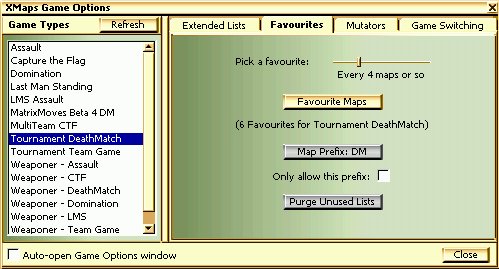
XMaps offers many ways of getting UnrealTournament to select maps, from totally random to cycling through dozens of pre-selected maps (see Map Selection for more details). In all these map selection modes, the one thing users always wanted was the ability to automatically get a favourite map every now and then, and that's what XMaps Favourites are used for.
The Favourites lists are used alongside which ever type of map selection you choose (apart from None, of course ;-). To get Favourites running with a particular Game Type, you need to:
While UT is running, if you decide the map you're playing should be added to your existing Favourites, you can use the HUD Menu to add it.
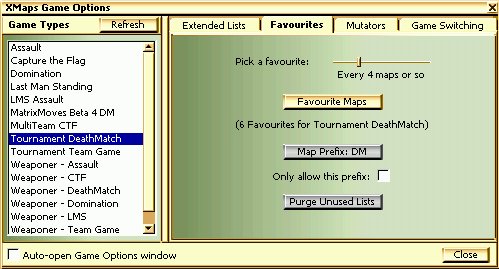
The Favourites Page contains a slider to set how often a Favourite map gets picked, and a button for editing the list of Favourites. The number of Favourites for the game type selected is shown in the middle of the window; you can have up to 250 Favourites for each game type, although XMaps can only store a total of 100 Favourites lists at any one time.
The 'prefix' controls are described in depth in the Setting up Mod-Specific Behaviour in XMaps section below.
If you've uninstalled a game type or mod, then the Purge Unused Lists button may be enabled. Use this button to remove any Favourites lists for the uninstalled games and mods, to free up the space those lists are taking.
Remember that you need to enable Use Favourites for XMaps to use these lists, either in the Setup window or the HUD Menu.
Some of the game modifications (or 'mods') that are available for UnrealTournament introduce a type of game play or a particular type of object that has to be added to the maps you play for the mod work properly. Many mods will work with normal maps, but you may choose to only play certain types of maps with that mod.
UnrealTournament recognises different types of map by the letters at the beginning of the map's filename, known as the 'map prefix'. For example, the Temple Deathmatch map has the filename 'DM-Temple.unr'. The map prefix in this case is 'DM' (the bit before the hyphen), and that's how UT knows it's a Deathmatch map. The map prefixes that UT recognises out-of-the-box are:
AS (Assault)
CTF (Capture the Flag)
DM (Deathmatch)
DOM (Domination)
So ... when you're using XMaps to select maps at random in a Capture the Flag game, for example, all it has to do is pick from all the maps it can find that start with the 'CTF' map prefix, and you'll get a map that's suitable for Capture the Flag (in other words, a map with some flags in it ;-). Similarly, when you edit an XMaps map list for Capture the Flag, XMaps will offer you all the maps it can find that start with 'CTF'.
But what happens when you're running a mod that needs a different type of map? For example - when you play MultiCTF, the maps that support the mod properly all have the prefix 'CTFM'. Normal Capture The Flag games use the prefix 'CTF', and that's what XMaps would normally use when selecting Random maps and editing map lists, since that's what MultiCTF says it needs (each mod includes a setting that tells UT the map prefix it uses).
When it comes to Extended map lists, this isn't a problem, since you choose the maps that make up the list. In the MultiCTF example, since the maps that support the mod properly start 'CTFM', XMaps will find them when it looks for anything that starts 'CTF' - 'CTFM' also meets this criteria. You can simply create Extended map lists that only contain CTFM maps, if that's what you want.
When you're setting up Favourites or using XMaps in Random Maps mode for a mod, though, you may want to restrict the maps that XMaps picks. XMaps allows you to do this by letting you force it to use certain map prefixes for a Game Type.
Restricting Game Type Map Prefixes
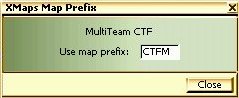
Below the Favourites button is a 'Map Prefix:...' button. This button shows the map prefix that XMaps will use when you're playing Random games, and when you edit the Favourites list, for the Game Type selected. If the Game Type you're setting up ships with UnrealTournament, then the button will be disabled. If the Game Type is a mod, then you can specify the exact prefix that XMaps should use when you set up Favourites or play Random XMaps games.
Using the MultiCTF example from above, you may prefer to only play Random MultiCTF games with MultiCTF maps. In this case, you'd click the Map Prefix:... button and change the prefix to 'CTFM', as shown in the example above.
Note that the Map Prefix you choose only affects Random XMaps games and the contents of your Favourites, it doesn't affect Extended map lists.
As well as the Map Prefix button, XMaps also supports an 'Only allow this prefix' option. When this is on (i.e. the box is checked), then XMaps will only ever allow the exact Map Prefix from the Map Prefix button to be used in Random XMaps games and Favourites lists.
You might use this feature to prevent, for example, MultiCTF maps from being selected in a normal Capture the Flag game. By setting 'Only allow this prefix' on in the Favourites page for Capture the Flag, you're telling XMaps to only allow maps that start 'CTF-...', instead of maps that start 'CTF...'.