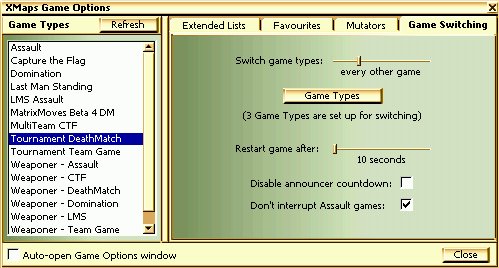
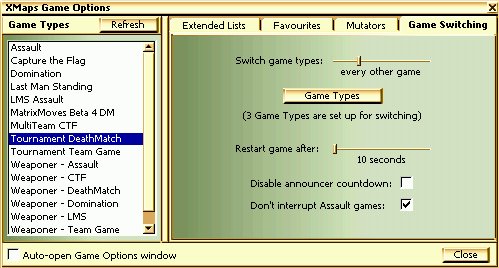
The Game Switching Page contains a slider to set how often XMaps should switch game types, a Game Types button so you can choose which types of game or mod to switch between, and a second slider which lets you set how long XMaps will wait at the end of a game before switching to a new game type.
The Switch games types slider has five possible settings which tells XMaps when to switch game types. XMaps will choose a game type at random from the list you set up (using the Game Types button) as follows:
Slider Value XMaps' Behaviour every game Switch to a different game type at the end of each game every other game Play two games of the same type before switching to a different game every 3 games or so Play about 3 games of the same type before switching every 4 games or so Play about 4 games of the same type before switching every 5 games or so Play about 5 games of the same type before switching
The last three options randomise the number of games played so things don't feel too ordered when you're switching games. (To be specific, they randomise between +1 and -1, so 'every 4 games or so' means every 3, 4 or 5 games.)
The Switch Games button gives you a list of all the Game Types and mods that XMaps know about (see Game Types for more information). Set up the list to switch between in the same way as all the other set-up lists in XMaps - double-click an item to move it from one list to the other, or drag-and-drop an item from one list to the other.
The 'Restart game after' slider allows you to set just how long XMaps will wait before switching game types, but only when it's controlling game switching. If XMaps isn't set up to switch game types, then the game ends normally - UT has control. If XMaps is going to switch games, then after the 'Restart game after' pause, XMaps issues a five-second countdown before it kicks in and switches the game over. You can disable the audible countdown using the checkbox at the bottom of the Game Switching Page if you prefer.
XMaps will use all your normal settings when it switches game types - it's just as if you restarted UnrealTournament and selected a different game, but much quicker. The only exception to this rule is at the end of the first part of an Assault game. Normally, XMaps will not automatically switch game types, so that you get the chance to play both the attacking and defending parts of Assault. If you'd rather have XMaps switch games anyway, clear the "Don't interrupt Assault games" checkbox at the bottom of the Game Switching Page.
You can also turn Game Switching on or off and switch to any game type immediately when the game is running, by using the HUD Menu.
Remember that you need to tick Switch Game Types in the Setup window for the Game Switching settings to have any effect.