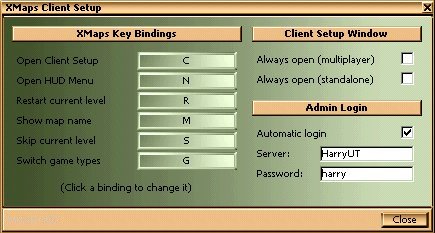
When you're connecting to an UnrealTournament server that's running XMaps, you don't need to have XMaps installed to use the HUD Menu. You need to be able to set up key bindings to access it, though, and that's the idea behind the Client Setup window.
If you run UnrealTournament stand-alone, the Client Setup window provides a convenient way to change your key bindings while UT is running.
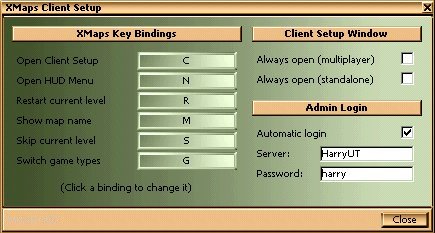
While UnrealTournament is running, XMaps supports several key bindings for you to control the game and set up the way XMaps works. If you're connecting to a server that's running XMaps and you don't have XMaps installed, the Client Setup window is the simplest way to set up the keys you want to use.
To change a key binding, click on the box to the right of the binding you want to change. Then, press the key you want to use and XMaps will store it. The Client Setup window will only let you choose keys that aren't set up for anything else, so you won't lose any non-XMaps bindings. (Client Setup will let you re-assign any keys used for XMaps bindings, though, so you can change them around if you want.) Check out key bindings for more information about each of the bindings available.
Client Setup Window OptionsUnless you change the settings, the Client Setup window will automatically open every time you start a new level or game. While this may be useful when you're joining UT servers, you probably don't need it to happen when you're playing stand-alone games. For this reason, you can tell the window whether it should always open for both types of game. If you turn either of these options off, you can use the key binding you've set up to open the window when you want it.
Whether the Client Setup window automatically opens for you in multiplayer games can also be affected by the way the server admin has configured access to XMaps. Server admins can set up a list of Authorised Users in the Server Options - Access window, and may restrict automatic opening of the Client Setup window there. If the server admin is using this restriction, you can still open the Client Setup window manually.
If you have XMaps installed on your PC/Mac, you can also use the XMaps Client option from the Mod menu to open the window. Since the Client Setup window only changes settings on your computer, not the server, this will work even if the server you're connected to isn't running XMaps. In this situation, though, the only useful feature is Admin Login, because there's no XMaps server-side package running to process your XMaps key bindings.
If you decide not to automatically open the Client Setup window in multiplayer games, and you're using the Automatic login feature, XMaps will still try to log you in when you connect to the server. Note that this won't work if the server has disabled the saving of passwords or restricted your automatic access to the Client Setup window in the Server Options - Access window.
Admin LoginWhen you're running UnrealTournament in a multiplayer environment, the XMaps HUD Menu offers a great deal of control over the server. To make sure that only 'authorised' users can change the operation of the server, XMaps can be set up to only allow Administrator users to open the HUD Menu. This is described in more detail in the key bindings section.
In addition to the standard Administrator restriction, server admins can further restrict the use of XMaps in the Server Options - Access window. If automatic login or the Client Setup window aren't operating as you'd expect, you may want to check with the server admin to see if access is restricted.The Admin Login features described below are only useful when you're running in a multiplayer environment, so if you're playing stand-alone, you'll only see the Automatic login option (so you can set it up for multiplayer use). If you're connected to a server running XMaps, you'll also see the name of the server and a box where you can enter the server's admin password.
To make Administrator login a little less tedious, the Client Setup window allows you to enter the server's admin password when you connect. If Automatic login is checked, then XMaps will try to log you in when you close the window. If you've entered the password correctly, then you'll see a message like 'Player became a server administrator' in the UT Message area.
To make things even easier, the Client Setup window can store passwords for up to 64 UnrealTournament servers, but only if the server allows it (as configured in the Server Options - Access window). If password saving is enabled, and Client Setup recognises the name of the server you're connected to, and you've entered a password for it in the past, it'll appear in the Password box. Under these conditions, if you decide not to 'Always open' the Client Setup window, it will still be able to log you in when you connect to the server.
If password saving isn't on, you want to change the password or you haven't connected to this server before, then click in the Password box and type it in.