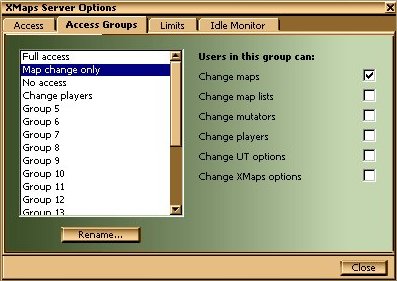
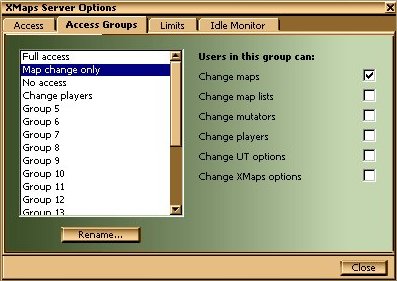
XMaps is designed to be useful whether you run UnrealTournament as a server or for stand-alone games. When you're running a server, you may want to restrict clients' access to XMaps features. This is what the Access Groups are for - create up to twenty Groups to provide different levels of client access, and use the Access page of Server Options to assign clients to your chosen groups.
Note that Access Groups can be configured and assigned using the Mod menu windows or XMaps Remote Control.
Setting up Access GroupsThe Access Groups are very easy to set up. You can rename any of the twenty available groups using the Rename button without affecting any existing configuration; the Group names are just for your convenience. Select a Group in the list, and then set or clear each of the XMaps features as you need.
When you're setting up Access Groups, XMaps' features are divided into the categories or 'roles' described below.
Change maps This role covers a lot of XMaps features, basically anything that will make XMaps change the current map. Skip current map, Replay map, Game override, Switch game type - all of these are covered by 'Change map', since that's what they will ultimately do. It's worth noting that while all of these options change the current game, none of them change the configuration of XMaps or the server. Change map lists Denying a client this role will mean that they are not allowed to use any XMaps features that change the maps in any XMaps map lists you've got set up. This covers options like 'Add current map', when you're in the map list options of the HUD Menu. Change mutators If a client is allowed to 'Change mutators', then they can add and remove Mutators to/from extended map lists and game types using the Mutators option in the HUD Menu. Change players Granting a client the 'Change players' role means that they can change the number of current players, or remove/add/replace bots, using the Players menu item in the HUD Menu. Change UT options XMaps can change a number of UT options, like the frag or time limit, using the UT Options menu item in the HUD Menu. Denying a client this role means that they will not be able to change these options. Change XMaps options A lot of XMaps options can be changed using the HUD Menu - whether Game Override is on, Favourites are in use, Player Matching settings and so on. This role controls whether clients are allowed to use any of the features under the XMaps Options menu item in the HUD Menu.
It's worth mentioning that XMaps restricts access at the point where the client's request is processed - this means that clients cannot use XMaps features in any way, whether it's via the HUD Menu or using key bindings. It also means that clients who, for example, can't change the contents of map lists via the HUD Menu, can still open the map list menu items - this way, they can change the current map if they have the 'permission' to do so.