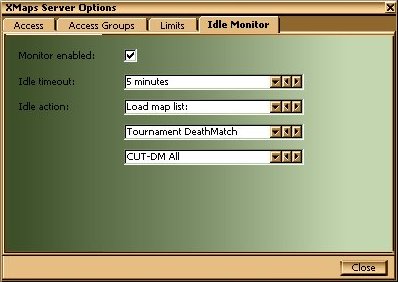
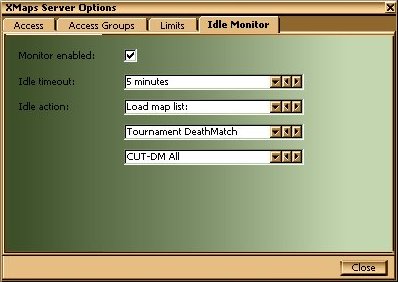
XMaps is designed to be useful whether you run UnrealTournament as a server or for stand-alone games. When you're running a server, after setting up a particular combination of map lists and mutators (for example), you may find that all the players have left, but you don't want the server to remain in that particular configuration ready for the next set of players who join. This is one example of a situation where XMaps' Idle Monitor can be useful.
When the Idle Monitor is enabled, XMaps watches human players joining and leaving the game. When there are no human players in the game, XMaps starts the Idle timeout, and if no players join during that time, then XMaps performs the Idle action you select in the window shown above. If any players join the game during the Idle timeout, XMaps resets it and starts watching players joining and leaving again.
So, in summary: whenever the server is 'empty' for the amount of time specified in the Idle timeout, then XMaps will perform the Idle action.
Note that you can set up the Idle Monitor at any time during a game, using either the Mod menu or XMaps Remote Control.
Idle Monitor OptionsThe Idle Monitor can be enabled and disabled at any time, using 'Monitor enabled' as shown above. Use the Idle timeout drop-down list to set the amount of time XMaps will wait to perform the Idle action whenever the server is empty.
There are four possible Idle actions:
Skip current map When the Idle timeout expires, XMaps will go to the next map according to your XMaps settings. The effect is the same as using Skip current map from the HUD Menu or using the key binding. Switch game types When the Idle timeout expires, XMaps will switch games according to your XMaps Game Switching settings. Load this game type: A drop-down list of available game types will be shown when you select this action. Choose the game type you want XMaps to load when the Idle timeout expires. XMaps will choose the appropriate map list for the game type when it's loaded. Load map list: Two drop-down lists will appear when you select this action. Choose the game type and the map list that you want XMaps to load when the Idle timeout expires.
If XMaps experiences any problems trying to perform one of the last three Idle actions (for example, there are no game types set up to switch between when 'Switch game types' is selected), then it will just perform a 'Skip current map' action.